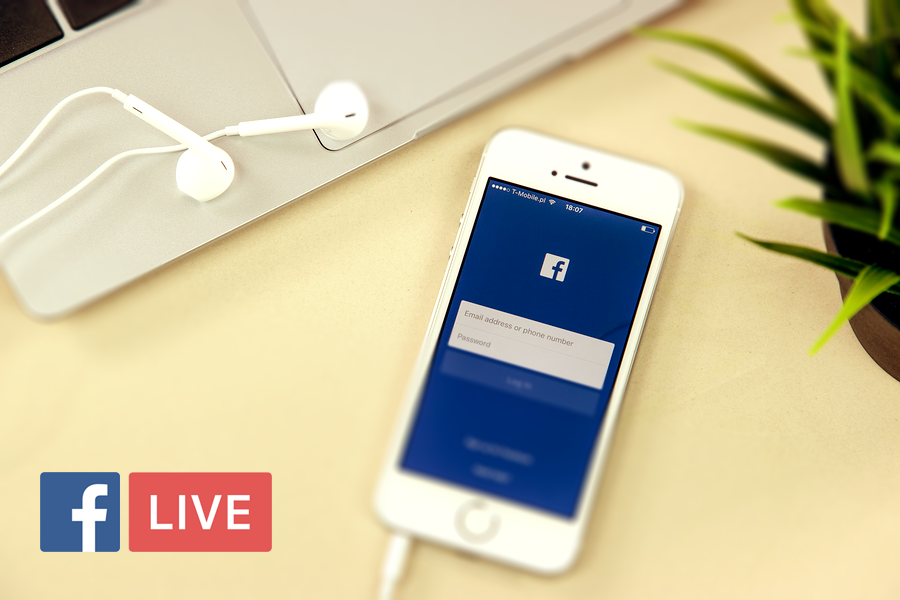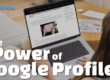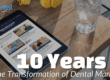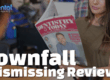In case you haven’t seen the commercials, Facebook LIVE is the next big thing. If you don’t watch television, or read the newspaper, or interact with humanity, you may need some background information before learning how to go LIVE for your practice. Facebook LIVE allows you to provide followers with a live feed; once you end your feed, it stays on your newsfeed as a video so others can catch it when they have time. For those of you already in the know, it’ll be a cinch to incorporate LIVE in your practice’s marketing efforts.
All you need to start is a smartphone or tablet that can be used to access your practice’s Facebook page. Once you’re in, follow these simple steps to go live:
- Click on the icon you normally use to post and then select the LIVE option.
- When prompted, go to your “settings” to allow Facebook access to your camera and microphone (you will only need this step the first time you use LIVE). After you’ve changed your settings, press “continue” before moving on to the next steps.
- Select your privacy settings. Under normal circumstances, you’ll chose “public,” but if you’re a first-time user (or a cautious user), you may want to select “only me” and run a test before you go public with your live feed.
- Write a description that will make viewers want to watch. “With the American Heart Association” isn’t going to hook anyone, but “Dr. Anderson takes a pie to the face to benefit the American Heart Association” is going to draw some interest.
- Set up your camera view. Whatever your view, the picture will always be square, so there is no need to decide between vertical or horizontal positioning.
- Click the “Go Live” button to begin your live feed. While your feed can be up to 90 minutes long, it shouldn’t be. Your patients want to see you and your staff, not an entire ADA conference. Focus on who and what matters, and keep it long enough for people to watch once they’ve received a notification, but short enough to hold their interest.
- Encourage viewer interaction. They can click any of the options that are available for other Facebook posts, only you’ll get to see it happen live. They can post comments or questions that you can respond to as they watch. Say you are demonstrating how you take impressions for adult orthodontics and you can’t respond because your hands are in someone’s mouth. In that case, another person can monitor comments and questions from a different device, all while you continue your live feed.
- When it’s time to end the feed, click “Finish” and save the footage to your camera roll for safekeeping. Once you finish, you can edit the post as you would any other video or message, you can even delete the live video if something goes wrong.
If you’re a little rusty when it comes to social networking, then invite team members to help you post live feeds. Doing so will allow you to be the star of your Facebook LIVE feed, just as you are the star of your practice.